WordPress
Here’s a detailed documentation guide through installing your MiraQuote plugin.
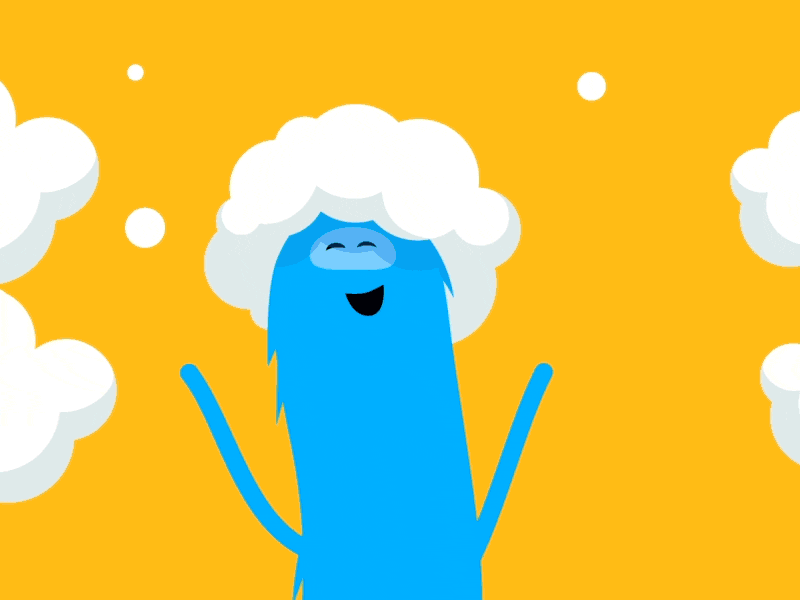
Introduction
MiraQuote as a WordPress plugin allows you to display random quotes using our API. This guide will help you install the plugin and configure the settings to get it up and running.
Requirements
- WordPress 5.0 upward
- PHP 7.0 upward
- A valid API key from Miragek (refer to the Getting Started -> Api Key)
Installation Steps
1. Upload the Plugin Files
You can install MiraQuote plugin either uploading it manually, using an FTP client, or from WP dashboard.

Option A: Install from WordPress Admin By Uploading
- Download the latest
miraquote.zipfile from here - Log in to the WordPress admin dashboard.
- Go to Plugins > Add New.
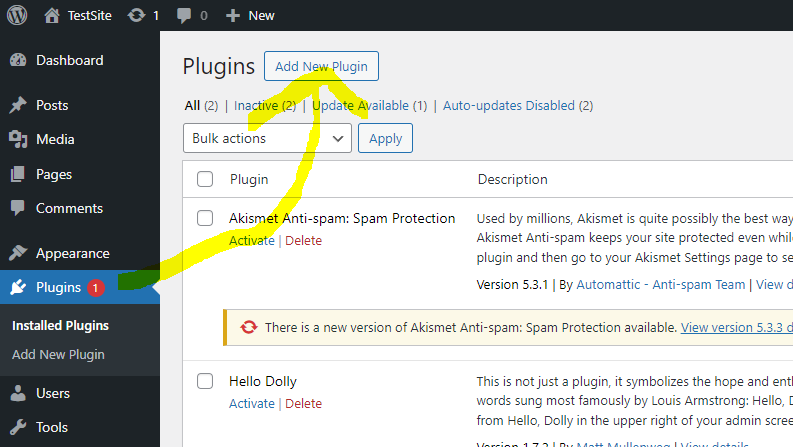
- Click Upload Plugin button at the top of the screen.

- Hit Choose File, next is to select the
miraquote.zipfile, and then Install Now.
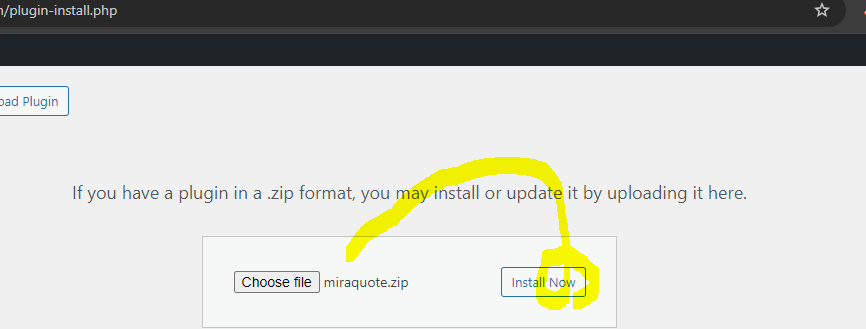
- It will take less than a second to install. So, Hit the Activate when its finally done.
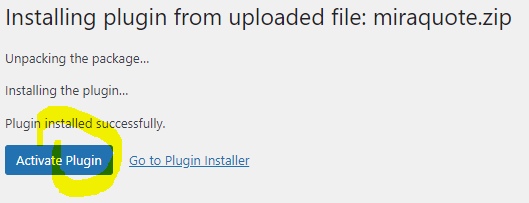
Option B: Manual Upload using FTP ✌
- Unzip the
miraquote.zipfile after download. - Login to wordpress from the program.
- Upload the
miraquotefolder which you have already extracted to/wp-content/plugins/folder. - Finally login to WordPress admin dashboard.
- Go to Plugins and activate MiraQuote
2. Set Your Api Key
Once the plugin is activated, you would need to configure it with your API key in other to gain access.
- So, head over to MiraQuote Settings page in your WordPress admin dashboard.
- Enter your API key in the field and hit save
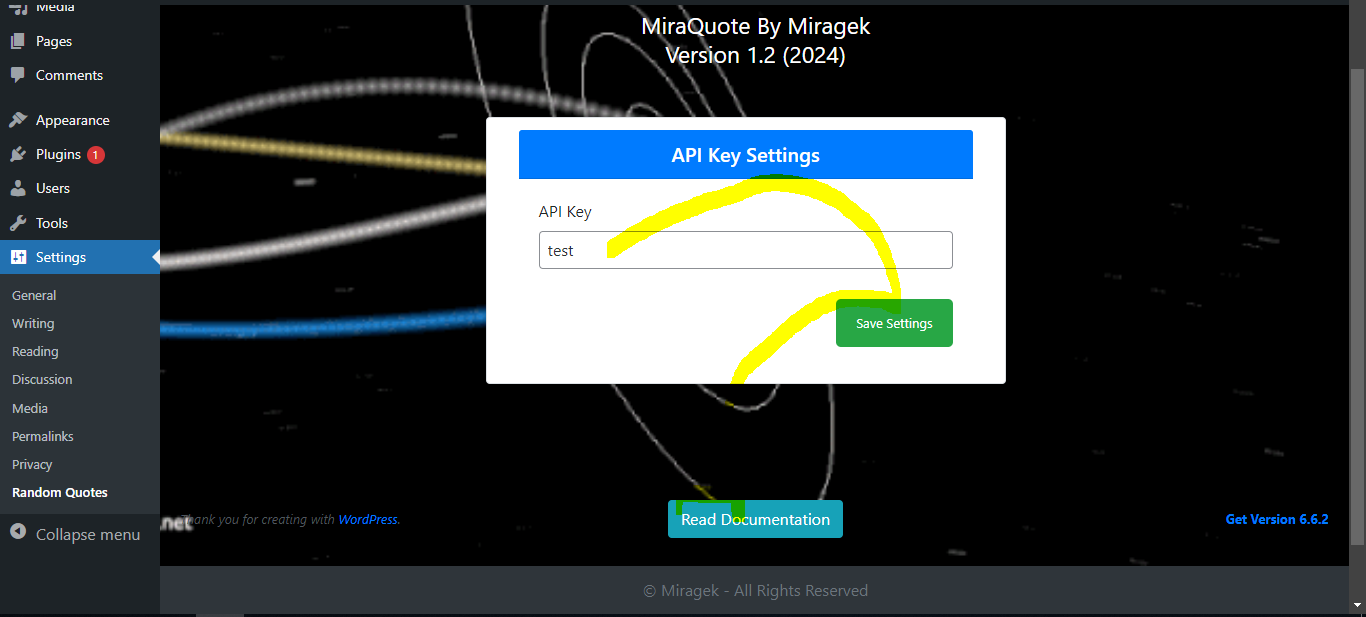
In case you are lost, you can obtain your API key from your Miragek account from apis tab. Be sure to continue reading the API documentation for any limitations or special usage instructions. So, lets continue!
3. Display Quotes
To display quotes on your WordPress site, simply add any of this following shortcode to any post or page while editing.
- For multiple quotes: [random_quote count="3"]
- For quotes from a specific category: [random_quote type="love"]
- For quotes from a specific author: [random_quote author="Albert Einstein"]
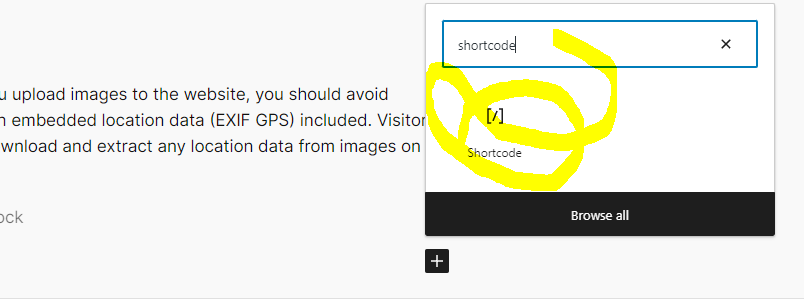
This will display quote fetched from our API..
Troubleshooting
If you encounter issues with our plugin, please ensure that:
- Your API key is correct.
- You have an active internet connection
- Your server meets the minimum requirements. You can consider trying via https instead
For further assistance, visit the support forum or raise an issue on the miragek.com/forum/miraquote.
Uninstalling the Plugin
If you wish to uninstall MiraQuote:
- Head over Plugins > Installed Plugins in WordPress admin dashboard.
- Locate MiraQuote and click Deactivate.
- After deactivation, you should delete the plugin by smatching Delete.
Thank you for using MiraQuote! If you enjoy the plugin, please consider leaving a review or contributing to its development.